In a world where smartphones reign supreme, the thought of connecting a good old flash drive to an iPhone might seem like a techie fairy tale. But wait! What if that dream could become a reality? Imagine effortlessly transferring photos, videos, and documents without the hassle of cloud storage or endless syncing. Sounds like magic, right?
While Apple’s sleek devices are known for their elegance, they can sometimes feel a bit exclusive when it comes to external storage options. But fear not! With the right tools and a sprinkle of know-how, users can unlock the potential of their iPhones and flash drives. Buckle up as we dive into the whimsical world of iPhone connectivity and discover if you can really plug in that trusty flash drive.
Table of Contents
ToggleUnderstanding Flash Drives and iPhones
Flash drives serve as portable storage solutions, allowing easy transfer of files. These devices usually use USB technology for connection. iPhones traditionally lack standard USB ports, which complicates direct flash drive use. Apple designed iPhones for seamless integration with its ecosystem, limiting external hardware compatibility.
Some flash drives come with Lightning connectors specifically for iPhones. These specialized flash drives connect directly to the device, enabling users to access files stored on them. Users must ensure the flash drive is compatible with iOS for optimal performance.
Moreover, Apple’s Files app facilitates file management between the iPhone and connected storage. This app allows users to view and organize files on their flash drives, enhancing usability. It supports various file types, making it easier to transfer images, videos, documents, and more.
Additionally, users may need to download specific apps to manage data effectively on certain flash drives. Creative manufacturers offer companion applications to enhance functionality. These applications might enable features such as automated backups or password protection.
People looking to expand their iPhone’s storage find these flash drives valuable. They serve as practical tools for managing limited internal storage space. Understanding the compatibility and features of flash drives helps address the challenges posed by iPhone’s storage limitations. Solutions like these become essential for anyone frequently transferring significant amounts of data.
Compatibility of Flash Drives with iPhones
Connecting a flash drive to an iPhone can enhance file storage options. iPhones accept specific types of flash drives to facilitate this connection.
Types of Flash Drives
Lightning flash drives directly connect to iPhones, allowing file access without additional accessories. Some drives feature both USB and Lightning connectors, offering versatility for various devices. Wireless flash drives provide a unique option, enabling connections via Wi-Fi or Bluetooth. These wireless models eliminate the need for physical connectors but may require additional app support. Certain brands offer specialized drives designed specifically for iOS, ensuring smooth functionality and compatibility.
Required Adapters for Connection
Using a standard USB flash drive with an iPhone necessitates an adapter. Apple’s Lightning to USB Camera Adapter allows users to connect traditional USB drives seamlessly. Several third-party adapters also work effectively, offering alternatives to Apple’s products. Adapters designed for iPads may serve an iPhone too, as both share similar connectivity needs. Users should check compatibility with their iPhone model and the flash drive features for optimal performance.
How to Connect a Flash Drive to an iPhone
Connecting a flash drive to an iPhone enhances storage capabilities for users. Different types of flash drives provide unique methods for achieving this.
Steps to Follow
- Select the Right Flash Drive: Choose from Lightning flash drives, dual USB and Lightning drives, or wireless flash drives based on personal needs.
- Connect the Flash Drive: For a Lightning flash drive, directly plug it into the device. For dual USB, attach the Lightning end to the iPhone.
- Open the Files App: Access this built-in app to view files on the connected flash drive.
- Manage Files: Organize, transfer, or back up files through the app interface. For advanced features, explore required apps for specific flash drives.
Troubleshooting Connection Issues
- Check Compatibility: Ensure the flash drive is compatible with the iPhone model and iOS version.
- Inspect Connections: Look for dirt or debris on the connectors. Clean both ends if necessary.
- Restart the iPhone: Sometimes a simple reboot resolves connectivity issues.
- Update iOS: Outdated software may cause problems. Update the iPhone to the latest version.
- Try Another App: If troubleshooting remains ineffective, consider using alternative apps recommended by the flash drive manufacturer.
Benefits of Using a Flash Drive with an iPhone
Using a flash drive with an iPhone significantly expands storage options. Users can store and access photos, videos, and documents without utilizing cloud services. Greater control over personal data enhances peace of mind, especially for those concerned about privacy.
Flash drives allow quick transfers of large files between devices. Fast data movement reduces waiting times, benefiting users who frequently share content. Having an additional storage option ensures the iPhone remains clutter-free.
Many flash drives designed for iPhones come with unique features. Some include built-in encryption for added security, safeguarding sensitive information. Manufacturers often provide dedicated apps for easy file management and functionality.
Portability makes flash drives a convenient solution. They easily fit into pockets or bags, allowing users to carry essential files anywhere. Irrespective of location, connectivity enhances flexibility for accessing needed files.
Compatibility options exist for various user preferences. Lightning flash drives connect directly to iPhones, while dual USB and Lightning drives offer versatility for other devices. Wireless flash drives enable access via Wi-Fi or Bluetooth, promoting convenience without physical connection requirements.
Enhanced file organization benefits users who desire efficiency. With the Files app, managing files becomes straightforward. Sorting and retrieving stored content simplifies everyday tasks, improving productivity.
These factors highlight the practicality of integrating flash drives into iPhone usage, creating a more versatile and efficient experience.
Limitations and Considerations
Using a flash drive with an iPhone comes with specific limitations. First, iPhones do not support all types of flash drives. Flash drives designed with Lightning connectors work seamlessly, while standard USB drives require adapters. Apple’s Lightning to USB Camera Adapter offers a viable solution, but compatibility between the adapter and the specific flash drive is crucial.
Some flash drives may limit functionality due to differing file formats. Not all file types may be accessible via the iPhone’s Files app. iOS has specific requirements regarding supported formats, potentially restricting usability for certain documents or applications.
Security features are another consideration. Many flash drives include encryption options, enhancing file protection. However, third-party apps may be necessary to access these features fully. Users must ensure that the chosen app aligns with their security needs for adequate protection.
File transfer speeds can vary based on the connection type. For instance, Lightning drives typically allow faster transfers compared to wireless options. Wireless flash drives depend on Wi-Fi or Bluetooth, which can experience interference or connectivity issues.
Battery consumption is a factor worth noting. Connecting a flash drive to the iPhone may drain battery life more quickly. Users should plan for additional charging if they intend to use the flash drive extensively.
Lastly, physical space poses challenges. Bulkier flash drives may obstruct adjacent ports, complicating simultaneous connections. Compact options help minimize inconvenience, but they might lack advanced features found in larger models. Each of these considerations plays a vital role in optimizing the experience of using a flash drive with an iPhone.
Using a flash drive with an iPhone offers a practical solution for those needing extra storage and easy file transfers. With the right type of flash drive users can bypass the limitations of cloud storage and enjoy greater control over their data. The convenience of accessing files on the go enhances productivity and makes managing essential documents simpler.
While compatibility is key it’s essential to choose the appropriate flash drive and consider any required adapters. By leveraging features like the Files app and dedicated management apps users can maximize their experience. Overall integrating a flash drive into an iPhone setup can significantly improve how users handle their digital content.