Ever found yourself jamming to your favorite tunes only to have your iPhone decide it’s time for a volume cut? It’s like your phone’s auditioning for a role in a silent film! This puzzling phenomenon can leave anyone scratching their head and wondering if their device is secretly a ninja, sneaking down the volume when they least expect it.
Table of Contents
ToggleUnderstanding Volume Issues on iPhone
Unexpected volume fluctuations can disrupt the music experience on an iPhone. Multiple factors contribute to this issue, often causing confusion for users.
Common Causes of Volume Fluctuation
Software glitches frequently lead to sudden volume changes. Another factor includes conflicting apps that may manipulate sound settings. Hardware damage can also be a culprit if the speaker or volume buttons experience issues. Environmental conditions play a role; for example, certain settings adjust volume in response to ear detection. Updates might fix persistent issues, ensuring a smoother audio experience.
User Error: Accidental Changes
Accidental adjustments often affect volume levels. It’s common for users to inadvertently press volume buttons while handling their devices. Settings such as Do Not Disturb or Silent Mode may further complicate volume control. Users might also accidentally enable features that limit sound, resulting in lower volume. Familiarity with the interface can minimize these unintentional changes, enhancing overall usability.
Settings and Configuration
Unexpected volume changes may stem from specific settings and configurations on an iPhone. Understanding these configurations helps users manage their audio experience.
Volume Limit Settings
Volume limit settings can restrict maximum audio levels on an iPhone. Users often adjust these settings unintentionally, causing unexpected volume drops. To check these settings, navigate to Settings, select Sounds & Haptics, and tap on Headphone Safety or Volume Limit. Disabling this feature or adjusting the limit may help restore full volume capability. Ensuring that the volume slider reflects the desired level is crucial. Regularly revisiting these settings can prevent future volume issues.
Do Not Disturb Mode
Do Not Disturb mode can affect audio notifications and ringer volume. Users sometimes enable this mode unknowingly, resulting in lower sound levels. Accessing this setting involves swiping down to open Control Center and tapping the crescent moon icon. When activated, the iPhone silences notifications, which may seem like a volume drop during calls or alerts. Adjusting this mode or scheduling it for specific times can enhance user control over audio preferences. Keeping an eye on this setting minimizes unexpected changes in volume.
Hardware Considerations
Understanding hardware issues can clarify why an iPhone’s volume persists in dropping unexpectedly. Key factors often include speaker and earphone integrity.
Speaker and Earphone Integrity
Examining the speaker and earphones determines if hardware malfunctions exist. Clogged speaker grills or debris in headphone jacks can diminish sound quality. Loose connections may also interfere with audio output. Users should inspect earbuds and, if necessary, clean them gently. Damaged earphones often exhibit volume inconsistency. Testing with different audio devices helps establish whether the problem lies with the iPhone itself or the audio accessory. When everything seems intact yet issues persist, replacing affected components may solve the volume fluctuation.
Software Glitches and Updates
Addressing software glitches can affect volume issues significantly. Frequent bugs may occur due to outdated iOS versions. Electrical interference from apps can also create unexpected behavior, including automatic volume adjustments. Regularly checking for software updates through Settings ensures the device runs optimally. App conflicts may cause complications, particularly with audio apps. Restarting the device occasionally clears temporary software issues, providing a fresh start. When problems persist, resetting device settings can help restore normal functionality.
Tips for Fixing Volume Problems
Users can follow several effective strategies to resolve volume issues on their iPhones. These methods address common causes of fluctuating audio levels and ensure a better listening experience.
Restarting Your Device
Restarting the device frequently resolves temporary glitches affecting volume control. To do this, users should press and hold the side button along with the volume button until the power slider appears. Swiping the slider turns the iPhone off. After waiting a few seconds, pressing the side button again powers the device back on. This simple step often eliminates bugs that cause unpredictable volume drops, providing immediate improvement in audio performance.
Resetting All Settings
Resetting all settings can restore functionality without erasing personal data. Users can navigate to Settings and tap on General, followed by Reset. Selecting Reset All Settings prompts the device to restart. After this action, users must reconfigure Wi-Fi, Bluetooth, and display settings, but audio-related settings revert to default, eliminating conflicting configurations. This method helps address hidden issues that may disrupt volume levels, resulting in a more stable audio experience.
Dealing with unexpected volume drops on an iPhone can be frustrating. By understanding the various factors that contribute to this issue users can take proactive steps to enhance their audio experience. Whether it’s adjusting settings checking for software updates or inspecting hardware components there’s a solution for almost every problem.
Staying aware of user error and environmental influences can also help prevent these annoyances. With a little patience and the right approach users can regain control over their iPhone’s volume and enjoy uninterrupted listening.