Ever hit “send” on an email only to realize you never actually typed it? It’s a modern-day tragedy that leaves many iPhone users scratching their heads in disbelief. But fear not, there’s hope! Those unsent emails might be lurking in the shadows of your device, waiting for their moment to shine.
Table of Contents
ToggleUnderstanding Unsent Emails on iPhone
Unsent emails on an iPhone typically occur when a user accidentally taps the send button before composing the message. These emails can create confusion and frustration, especially if important thoughts remain unshared. Fortunately, users might locate these unsent emails within the Mail app’s drafts folder.
Drafts are saved automatically when users begin composing an email. This feature ensures that even partial messages aren’t permanently lost. To view drafts, users should navigate to the Mail app and check the “Drafts” folder. Here, they can find emails that remain incomplete, allowing them to revisit and finish before sending.
Occasionally, unsent emails may also appear in the “Outbox.” This folder holds messages that haven’t been sent due to lack of internet connectivity. When users regain connection, the Mail app attempts to send these emails. Checking the “Outbox” can reveal any emails stuck in limbo, enabling users to resend them.
Users may also explore third-party email apps if the standard Mail app doesn’t meet their needs. Many alternatives provide features such as enhanced drafting options and better email management. If using such apps, unsent emails might save differently or in distinct folders.
Consistency among different email accounts plays a significant role. Emails linked to multiple accounts may create different unsent draft experiences. Identifying each account’s folder structure can simplify the recovery of unsent emails.
By using these methods, iPhone users can access unsent emails effectively, ensuring that their thoughts are returned to them for completion and delivery.
Common Reasons for Unsent Emails
Unsent emails can frustrate iPhone users for various reasons. Understanding these factors can make it easier to troubleshoot.
Network Issues
Connectivity problems often lead to unsent emails. If a weak Wi-Fi signal or poor cellular data exists, the email may remain stuck in the Outbox. Users should check their internet connection before sending emails. Restarting the router or toggling cellular data can resolve these issues quickly. Additionally, disconnecting and reconnecting to Wi-Fi might also help. Without a stable connection, emails won’t send even if the app appears to function normally.
Email App Glitches
Glitches in the email application can cause emails to remain unsent. Sometimes, the app may freeze or crash unexpectedly, interrupting the sending process. Closing and reopening the app can often resolve these interruptions. Users might also consider updating the app to ensure optimal performance. Regular updates fix bugs that can lead to unsent emails. Rebooting the iPhone may help as well, clearing temporary caches. Checking for system updates can also eliminate software-related sending issues.
Locating Unsent Emails on iPhone
Finding unsent emails on an iPhone can be straightforward. Users can utilize built-in features of the Mail app to track down these messages.
Using the Mail App
The Mail app offers a user-friendly interface. It displays all folders prominently, making navigation easy. Accessing the Outbox folder becomes essential when emails fail to send due to connectivity issues. Tap the Mailboxes icon in the upper left corner to reveal additional folders. Once in the Outbox, any unsent emails will appear here, allowing users to review and resend as needed. Resolving connectivity or app glitches improves the chances of successfully sending emails.
Checking Drafts Folder
Users often find partial emails saved in the Drafts folder. To check this, open the Mail app and tap on the Drafts folder from the list of available mailboxes. Drafts contain any email started but not sent, allowing users a chance to finish and send them later. Revising these incomplete messages is easy, as the app saves all typed content automatically. This folder acts as a reliable backup for anyone who accidentally hits send prematurely.
Troubleshooting Tips for Unsent Emails
Reviewing unsent emails begins with checking the Drafts folder in the Mail app. This folder automatically saves any email content that users started but didn’t send, allowing easy recovery. If an email remains in the Outbox, connectivity issues often prevent it from sending. Ensuring a stable internet connection is crucial for sending emails successfully.
Restarting the iPhone can also resolve app glitches that interrupt the sending process. Updated apps work more efficiently, so checking for Mail app updates is essential. If connectivity remains poor, toggling the Airplane mode can sometimes refresh the internet connection. Users can enable it, wait a few seconds, and then disable it to reconnect.
Inspecting email account settings supports troubleshooting as well. Incorrect configurations can hinder sending, so verifying account details often helps. If issues persist, removing and re-adding the email account can clear any lingering problems. This action often resets the connection to the email server.
For those who frequently experience issues, utilizing alternative email apps may provide a more reliable experience. Third-party applications tend to offer various features that enhance usability and efficiency. Trying different email configurations and accounts allows users to find what works best for their needs.
Lastly, patience is key. Sometimes, delays occur due to the email server rather than the device. Waiting a few moments may resolve temporary outages, enabling unsent emails to send automatically. Using these troubleshooting strategies, users can minimize frustration and regain control over their emails.
Finding unsent emails on an iPhone doesn’t have to be a daunting task. By checking the Drafts and Outbox folders within the Mail app users can quickly recover their incomplete messages. Ensuring a stable internet connection and addressing any app glitches can significantly improve the email experience.
For those who frequently encounter issues with unsent emails exploring alternative email apps might provide a more seamless experience. With these strategies in mind users can regain control over their email communications and reduce frustration. Taking a proactive approach will help ensure that important messages are sent without unnecessary delays.